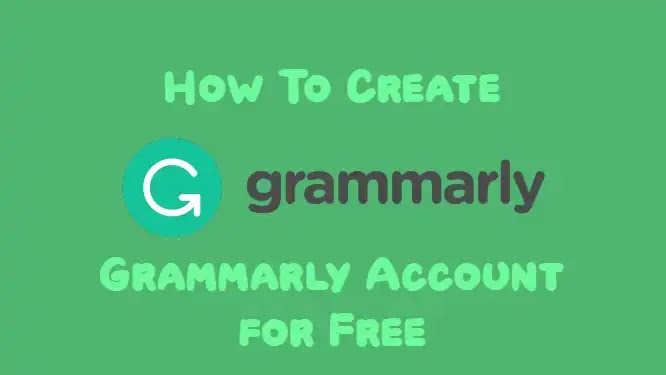
Do you want to create an account to check for grammar mistakes and to correct them?
Well! Grammarly is the top tool to become an outstanding writer in English. For bloggers and content writers, it is a must-have tool to easily check writing mistakes.
Grammarly can help reduce grammar mistakes, punctuation, spelling, and other problems of English writing. It can also check plagiarism to make your blog's completely unique content.
The browser, MS Word, Windows, Outlook, Google Docs, and MAC OS, and iOS and Android can also be integrated into it.
Let's start to learn how to create a Free Grammarly Account.
How to Create Grammarly Account and Add Browser Extension
Here is the step-by-step guide to creating a Grammarly Account and Add Grammarly Extension to Browser.
Visit the Grammarly website homepage.
Here you will see the "Add to Chrome" button. Click on it to add Grammarly extension to your browser.
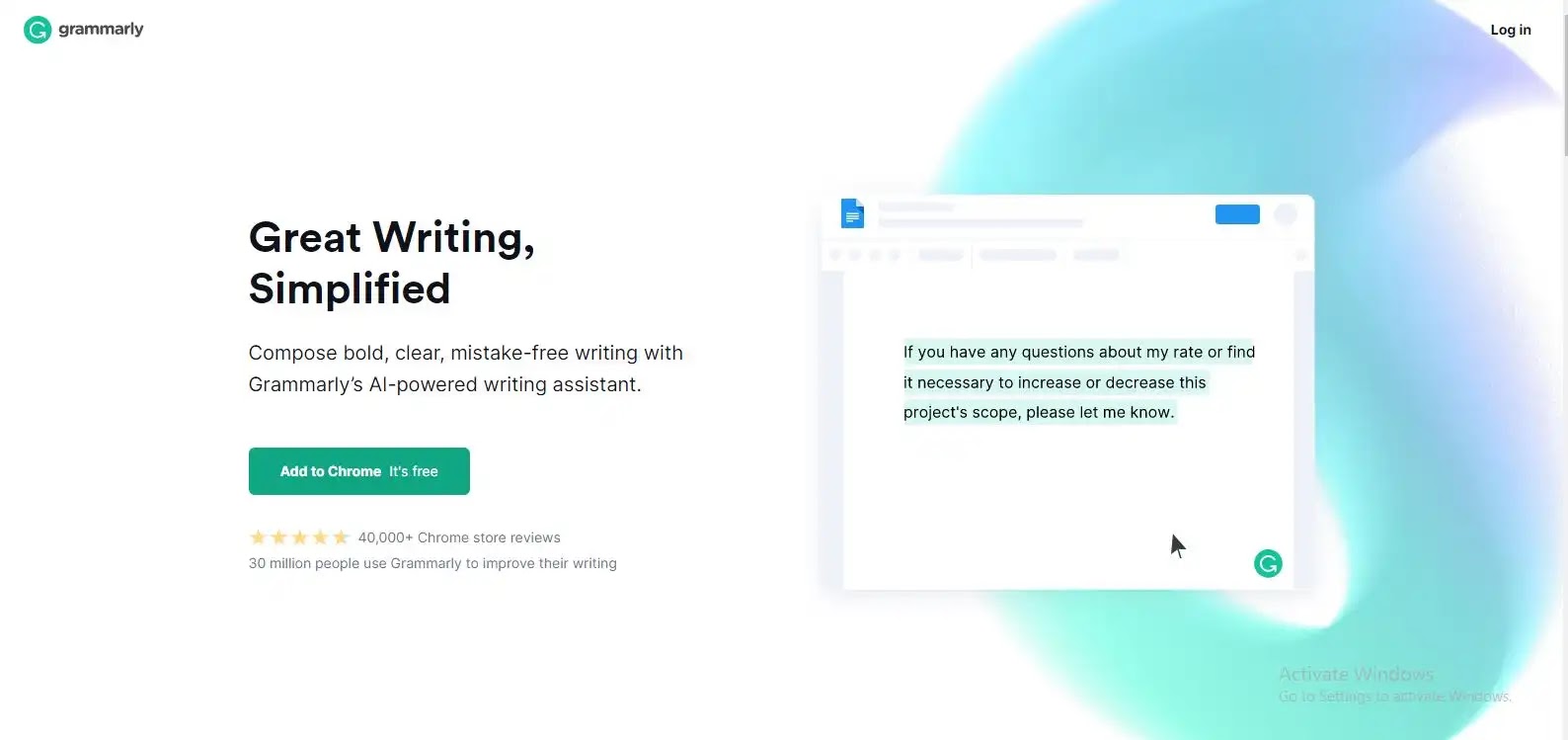
Grammarly offers extensions to install online for almost all browsers for best writing online. You will see a button of "Add to Firefox" if you browse the Firefox and visit the Grammarly homepage. However, for all of them, the steps for creating the Grammarly account are similar.
After click on the "Add to Chrome" button, you will be redirected to the Chrome Web Store Grammarly Extention page. Here you will see the "Add to chrome" button as shown below.
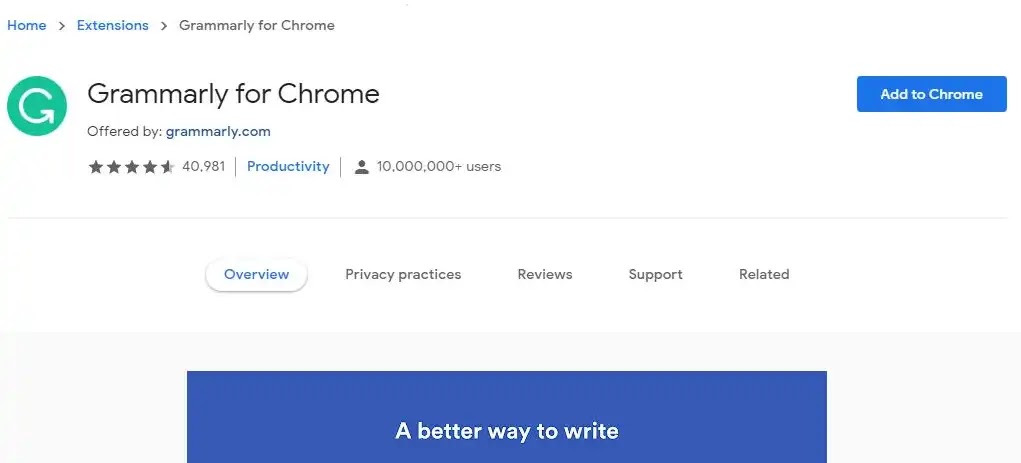
Now a pop-up will appear on the screen, you will see a "Add Extension" button. Click on it to install the Grammarly Extension for free. The extension will start to download in your browser.
After the Extension is download, you will see the top right corner of your browser in extension tools. The Grammarly installed icon will show here.
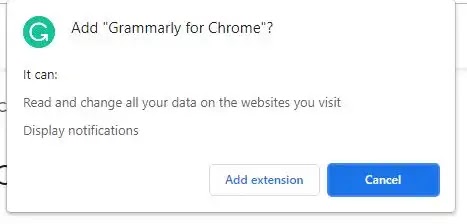
After adding the extension, you must create a Grammarly account. To create the Grammarly account you must have an email address. Enter your email in the input box.
You can also use your Facebook, Google, and Apple ID to create the Grammarly Account. If you want to create your Grammarly account through Facebook, Google, or Apple ID, Simply click on that button and provide your detail for registration.
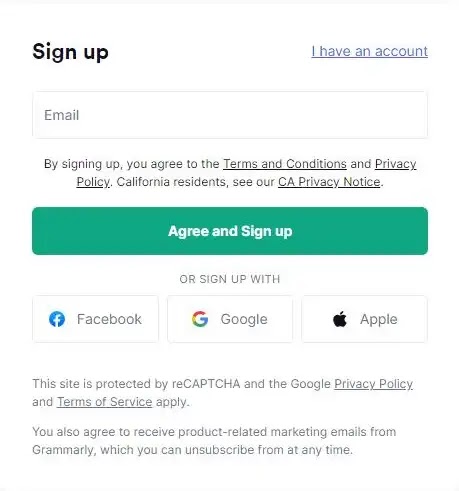
After entering your email ID you must enter your strong password and name as shown below. Now click on the Agree and Sign up button to create Grammarly Account.
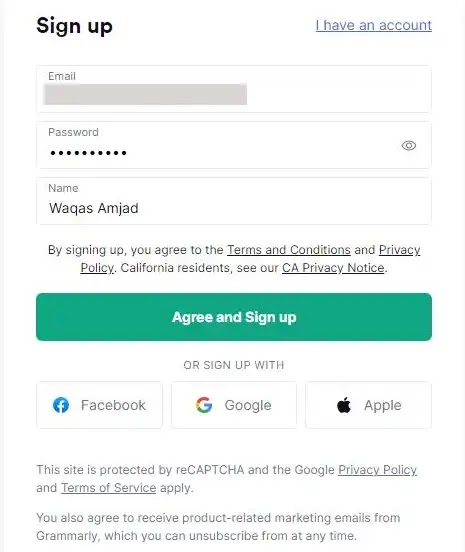
Tell about yourself to Grammarly for writing needs
Choose the audience for which you write your content. For your choices, you can click one or more buttons. After select, your audience Click on "Continue" for the next step.
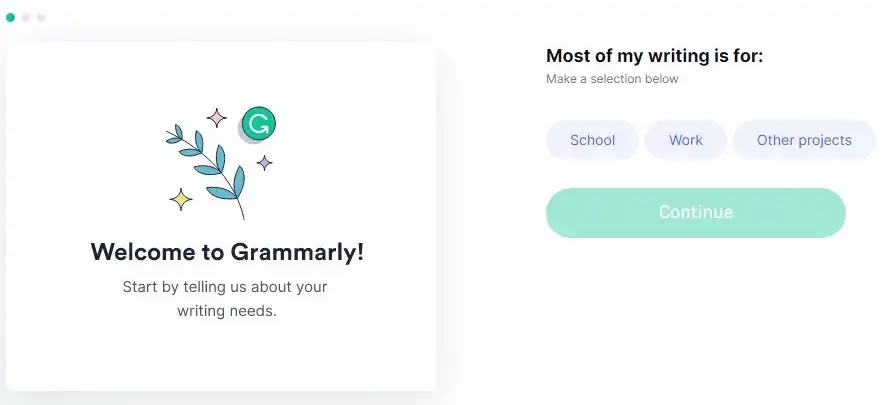
Tell Grammarly about yourself, select the option and click on the Continue button next step.
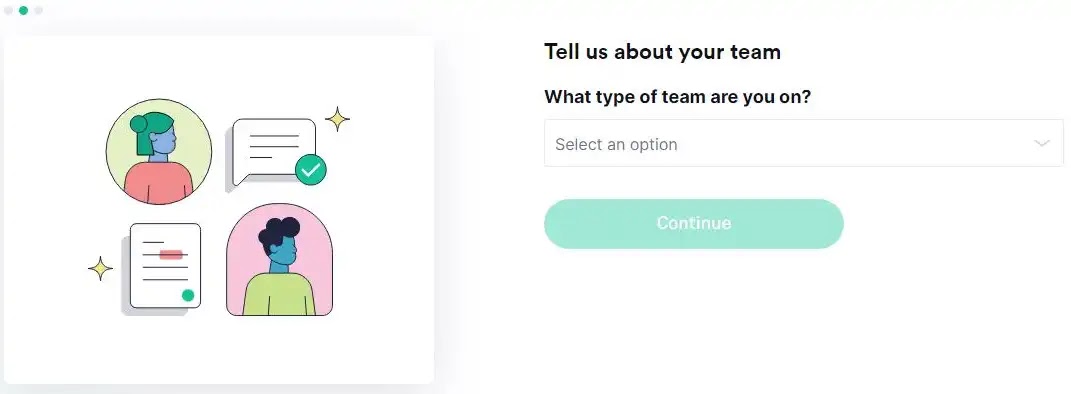
Now click one or more buttons to get help in writing your content from Grammarly. After select your choices click on the Continue button for the next step.
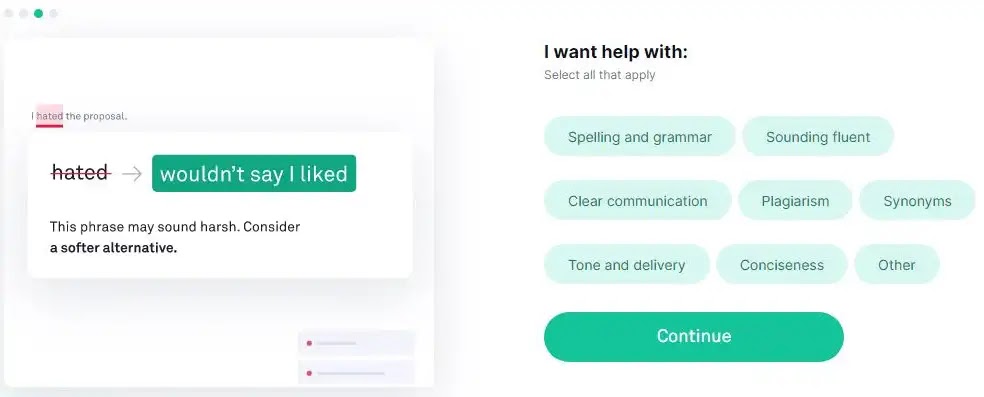
Select all the buttons for help to identifying grammar mistakes. Now click on the Continue button for the next step.

Select Grammarly Plan
You can choose the grammar plan from two options. Select the option "Continue to Grammarly" to use the free version of Grammarly or the "Level up with Premium" for the premium version to get advanced features of Grammarly.
Try Grammarly before you purchase it, the best option for a free version is to choose "Continue to Grammarly."

You can next check the Grammar extension icon as shown below when all the steps have been completed.
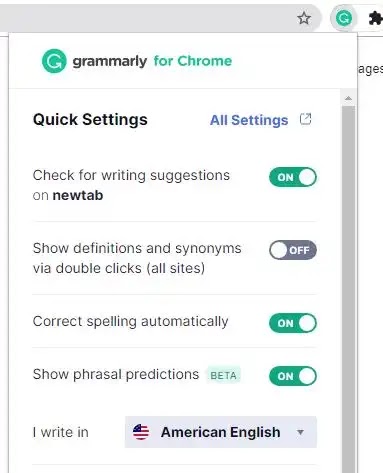
You can now remove all of your grammar mistakes while writing online on emails, editors, WordPress editors, conversations in social media, and more.
I hope that this post will help you create a grammar account free of charge. Please comment below if you have any questions about the tutorial.
How to Install Grammarly for Windows, PC, Desktop & Laptop
If you want to install Grammarly on Windows (Windows 10, Windows 7, etc), PC, Desktop, or Laptop follow the below steps.
- Go to www.grammarly.com/native/windows.
- Here you will see the button "Download Grammarly for Windows".
- Click on the "Download Grammarly for Windows" button.
- Grammarly App for Windows automatically starts to download.
Now go to the folder where Grammarly downloads.
Right-click on the Grammarly app file and click on the open option.
Now the Grammarly App starts to install on the Desktop.
- When the Installation is Complete, it will ask you to Sign in to your Grammarly Account.
- Click on the Sign-in button to sign in to your Grammarly Account.
- You can Sign in with your Email Account, Google, Facebook, or Apple Account. Click on that option which you use to Sign in to your Grammarly Account.
- After sign in you will redirect to another page, click on the Open Grammarly button.
You will successfully Install Grammarly on Windows, PC, Desktop, or Laptop.
Frequently Asked Questions
How do you can make Grammarly Account?
Go to the Grammarly website signup page https://www.grammarly.com/enterprise/signup. Complete the information requested. Signup using your student email from Rasmussen! A confirmation email to complete the procedure will also be sent to you. You will click on the link that you will receive through email. After clicking on the link, you will successfully create Grammarly Account.
Can you make the Grammarly Account for free?
Although the Grammar free version offers you to access limited features, Grammar Premium Account has the ultimate tools to make everything you write online accurate, effective, and easy to read.











