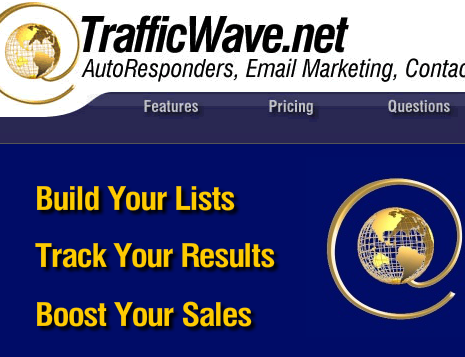Keeping an email list is very important for the health of your blog, If all people do is read the article on your blog and go away without a way for you to contact them later, then you won't be making serious money from your blog. It takes a lot of effort to get a good lead, once you have a lead in your autoresponder you get to promote your offer to them as far as they keep on getting your email which they subscribed to.
This tutorial will teach you how you can set up your first email campaign and how to make professional email advertising with TrafficWave easily. You will also learn how to set up your squeeze page in TrafficWave and how to make serious money with your list.
TrafficWave dashboard is relatively easy to set up your campaign when you compare with other autoresponders, You can setup and keep unlimited list with TrafficWave. You can generate leads right on their website.
Setting Up Your First Email Campaign With TrafficWave Autoresponder
Creating an autoreponder email series with TrafficWave involves 5 easy steps, which I will explain one by one below:
To get Started, Log in or join TrafficWave and click on "Autoresponder"
From the next page, to your left, Click on "Create New Campaign"
The next step is choose a nickname of your choice and verify it, this nickname will be part of your autoresponder email address and also use to identify that particular campaign from your TrafficWave back office.
Choose A Nickname and click "Verify My Nickname". Once you verify nickname you chose, you will get a message like the one below.
What's the use of this address above?
The address you see above that says "http://www.trafficwave.net/Icp/saintdollar/trafficwave' is the link you can give people for direct subscription to your list. However, it will be better to create an opt in form and squeeze pages in TrafficWave. I will cover the step to do this below.
If you are satisfy with the nickname you choose, Click "Move to Step 2" to continue
Next Step:
Create Your "Signature Token".
Here, data like your return your name, your return email address, website links and contact details are required. You can insert "token" in your emails, this is useful if your contact details changes later, it changes here automatically, it is also useful if you want somebody else to copy your letters. You will learn how to copy (retrieved published campaigns) later in this campaign.
The name you choose as your "Campaign Title" will be seen by anyone that wants to subscribe to your list, use a a catchy title here.
Move to next Step when you are done with this stage.
In CAN-SPAM Address, you will insert your contact address, this will be visible to anyone who subscribe to your list at the bottom of your letter, if you want to use the address in your TrafficWave profile, just tick the the box that says "Use the address from my TraffiWave.net Member Profile" and you can have that place filled with your member's profile automatically.
However, you can choose a different address if you are not comfortable giving your member's profile address.
Move to "Step 4"
Here you will now select the type of information you want to collect from your subscribers, First name and email address will already be ticked for you, if you want to add additional requirement for opting in to your list, you can tick the box you want to appear.
Tip: It is better to leave it at only "First Name" and "Email Address". This should make easier for your prospect to sign up without much confusion, You should also bear in mind that most people are not comfortable giving out too much information about themselves.
Move to "Step 5" when you are done
Tick the box "Send me an email when someone confirms their subscription to this campaign".
It is advisable to tick this box in order to know when someone has just subscribe to your lists.
Note: TrafficWave have double opt-in requirement, this means that somebody that subscribed to your list will still have to go and confirm the subscription from their email before they will show up in your list and begin to receive your email series.
If they subscribe to your list, TrafficWave will send them an email with a link to confirm their subscription, once they click on this link, you will get a notification and they will begin to receive your email series.
This can take a little bit time, some people prefer single opt-in for convenience, however, double opt-in will ensure that your message do not end up in spam folder, this is why TrafficWave have high deliverability rate.
Below this page, you will see a preview of confirmation message that TrafficWave will send to your subscriber, you can edit this message to your taste but do not add any kind of link to it or your message will be suspended.
Once you have edit your confirmation letter, in the next page agree to TrafficWave terms and conditions and click "Finish".
Congratulations on setting up your Campaign, you can click on "Letters" tab to create your series letter, There is an option for you to retrieved a published campaign series, this means that if somebody else has already published a campaign, you can use the same letter series he is using by asking for his campaign id and password, you then retrieve his message and they automatically becomes yours, you can edit and customize it as you deem fit.
If you do not wish to create your letters right away, but you need to start getting subscribers immediately, then the next step is to create your "Capture Forms" so that you can easily allow your visitors to subscribe to your list.
Click on "Capture Pages/Forms" to begin creating your subscriber's form
Note: incase you have log out after creating your campaign profile, to see this page, all you need to do is click "Autoresponder" > "Manage my Campaign" > Select the name of the campaign you want to edit.
To Create Capure Page:
Click on "Capture Pages/Forms"
From the dropdown, choose "Hosted Capture Page"
Click "Create New Hosted Capture Pages"
Then select a "Template" that you like, TrafficWave have over 60 templates you can choose from.
Then fill in your Page Data.
Page Nickname: Use internally only for identification, your subscribers do not see it.
Headline: Use a catchy title/headline, this is first information that your subscriber will see, use a headline that can draw attention. You have only 65 characters, use them well.
Subheadline: This is optional, use this line to tell your prospect more about your Headline, this need to be an extension of your headline, which means it needs to be attention-grabbing too.
Paragraph 1: You can use this paragraph to introduce yourself to your potential subscriber, tell of your achievement, if you can get your potential to read paragraph one with interest, then he/she will read paragraph 2.
Paragraph 2: Tell him/she of your offer, how your subscriber is going to benefit from it, what is in the offer and why you are giving it out.
Paragraph 3: Use this paragraph to tell your subscriber of the bonus offer he/she will get by subscribing to your lists, this bonus should not be a lie, whatever you promise your prospect here be ready to give it out when he/she finally subscribes.
Signature Name: Add your name here. You can also add your email address if you want.
Click "Save"
Congratulations for creating your capture page
To View your Capture page Click on the search button beside url on on the same line as "Capture Page url" (see image above)
Copy the url and use it on your blog to get subscribers or give it out to people to sign up.
How To Get People To Sign Up To Your List:
1.Advertise Your Capture Link: Create a link for people to sign up to your list in your blog/website and insert your capture link, once your visitor clicks on it, he will be taken to your capture page.
2. Traffic Exchanges: Advertise your capture link on traffic exchanges websites, nowadays there are thousands of them, Join the one you like and surf for ad credits, then use the credit to advertise your own capture page.
Tip: To surf traffic exchanges easier, use Mozilla firefox browser, download Traffic Browser software and install it to your Mozilla, this will enable you to easily surf traffic exchange websites and make money why you do so. Example of some Traffic exchange websites includes:TheOnlineAdNetwork.com
ListJoe.com
AutoSurfPro.com (Surf Exchange)
EasyHits4U.com (Traffic Exchange)
Iboexchange.com
3. Create e-books: Create an educative and well-written ebooks about a trending topic. Host the e-book on Googledrive or DropBox, then insert the link to download the ebook when someones subscribe to your list, make sure to add the ebook image to your blog, you can find many software you can use to create e-book cover online, or you can order for already professional made e-book cover for a very cheap price on Fiverr.
4. Advertise with adf.ly: You can have 1000 hits on your Capture page with just $1.
5.Join TrafficWave Co-op advertising and get your share of leads per month from their own advertising efforts.
6. TrafficWave Guaranteed Visitors Page: This constantly sends visitors to your opt-in page, you can target where you visitors comes from, with a little money you can have up to 100,000 hits to your capture page, you can read up how it works here.
Finally, now that you have created your first campaign with TrafficWave, make sure to join their Affiliate network. TrafficWave have amazing affiliate plan, you only need to get 3 people to sign up to TrafficWave and you will have your own subscription cost covered plus you will be making money month after month without sponsoring additonal people if you want. You get paid $17 fast track bonus for the first people you sponsor. You can read more on TrafficWave Affiliate plan.
Congratulations on setting up your first campaign, Make use of comment section to tell us how you find TrafficWave, it is easy or hard, is it working for you, I will like to hear your questions and suggestions.
Recommeded: Team Atlantis Review: Making Money From Your Email List