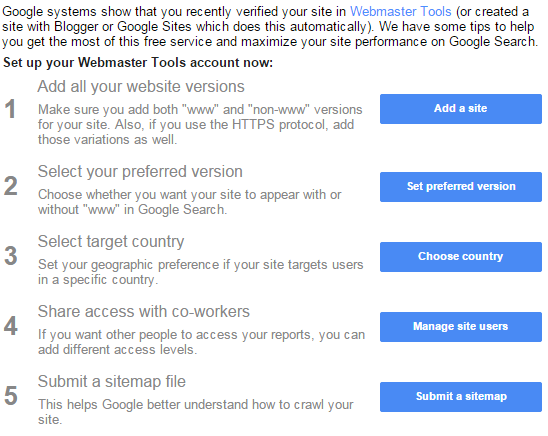Every blog or website needs traffics (visitors) to the blog, so when you have create your blog, designed it to your taste and ready to go live, what is the next thing you should do to make sure people are aware of your website? This is where Google Webmasters tools comes in.
What is Google Webmaster Tool?
Google webmasters tools is tool designed specifically by Google for owners of websites and blogs, this tools allows you to tell Google to include your blog into their search engine and show it to people when they run a search on your keywords. Google webmasters tool is all about making sure your blog appears in search engine. Google has biggest search engine, so this is a SEO tool that is a must for your blog.
When do you need to start using the webmaster tool?
You need to start using this tool as soon as your blog is ready, if you place one or two published articles on your blog then the next thing you have to do is go straight to Google webmaster and sign up to get your blog noticed.
Below is part of things you need to know about Google webmaster as a newbie,
Step 1
Sign up for Google webmaster tool here
Click on "Add site" to add your blog.
Adding your blog is not enough for your blog to get indexed by Googlebot, you need to create a sitemap that you will submit, this sitemap helps Google to index all the part of your website, anything you have fresh content, it will automatically be index by Google and present among the search queries as far as your keywords are among the search.
Click on the site you have added to verify that you are the owner.
Note: if you are using a blogger or you already connected your blogger to custom domain name, then there is no need to verify it again this is done automatically if you are using Blogger, however if you have not done this then there are many methods you can use to verify your blog.
Read: How To Get A Custom Domain Name For $1.17
How To Set Up Your Custom Domain Name On Blogger
You can Verify your ownership of the blog with one of the methods below:
1. Add HTML Meta Tag to your header (Recommended)
2. Add sub-domain in Your Domain Name Provider dashboard
3. Adding Google analytic code to your blog
4. Upload a HTML file
Once you use any of the methods above to verify your ownership of your blog, the data of the activities of search engine on your website will start showing in your Google dashboard, this may take some time but you will definitely start seeing it after sometime.
Then others things you need to do includes
1. Add all your blog version
2. Select the preferred version you want search engine to display
3. Select country target
4. Add your blog users
5. Submit your sitemap
The first step is to add all the versions of your blog, add
http://www.yourblog.com
http://yourblog.com
Then if you are using a secured protocol make sure to also add
https:/www.yourblog.com
https://yourblog.com
Step 2:
Select preffered version you want search engine to display your blog, if you select http://yourblog.com, then that's how your blog will be shown, Googlebot will also see and assume you own http://www.yourblog.com when a search is run on your keyword, so you don't need to worry about not selecting the second one.
Step 3:
Select your preferred country and language, if your blog is about specific country, then you might want to select that country, so that search engine will only display your blog to people from that specific country in the search result. if your domain has country extension attached to it for instance... http://yourblog.com.ng (ng Nigeria) or http://example.com.de (Germany) then there is no need to select this option again, Google will automatically show your blog search result to people from the country in your extension.
If you don't want any of the country above, then choose "unlisted country" from the list.
Note: If you want your blog to appear in the search result in all the country, please do not check (tick) the box beside "Target Country"
Then sign up for Google Analytics here
Click Sign Up.
Add an "Account Name"
Your Web url
When You fill all the options, Click "Get Code", You will be presented with terms and conditions of the country you choose, click " I agree" to proceed.
Copy the code Google will give and open your Blogger dashbaord.
Click on Template > Edit HTML
Use "Control F" to find </head> in your HTML then paste the code you copied from Google analytics and placed it before the </head>
Make sure there is no spacing or characters.
Then click save, you will start seeing your blog statistics in Google Analytics within 24 hours.