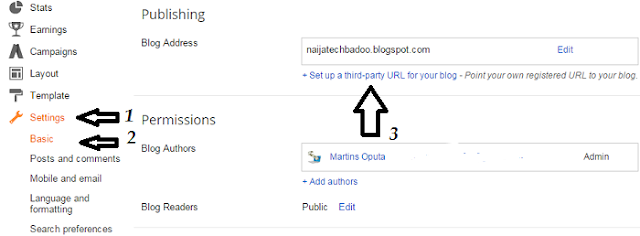To Set up your domain in 10 minutes and have it working immediately, there are two step involve
.
1. Edit "A (Host)" And "CNAME Record" ( i.e Domain set up in GoDaddy Dashboard) and
2. Configure Blogger Account ( i.e Domain name set up in Blogger)
This method can also works on other domain name registrars.
So, the first thing to do is log on to GoDaddy (if you have procured you domain name)
Then Click "Manage" next to Domain (see the picture below)
Select the Domain name you want to connect to Blogger, if you have only one registered domain name, your dashboard will look like the one below:
Click on "Use My Domain" to go to DNS Manager
Check the box beside the domain name you want to connect to Blogger and click on "Edit Zone"
Now to make sure your blog directs to both http://www.yourblog.com and www.yourblog.com and also to http://yourblog.com and just yourblog.com, You need four IPAddress
Which includes
216.239.32.21
216.239.34.21
216.239.36.21
216.239.38.21
Leave the "Host" column empty, You will add these four IPs ( "216.239.32.21", "216.239.34.21", "216.239.36.21", "216.239.38.21") under "Point to" column (see the image above)
That's done, Move over to the second one which is "CNAME (Alias)" to configure
Tick the box beside "www"
in the same line as "www" Click "Points to" field, and then type "ghs.google.com"
Click on "Save Zone File button" above, and you will receive the message below if you did it well:
Congratulations, but we are not done yet, leave this window open and open another window, then log in to your Blogger account dashboard.
Click on "Settings" > "Basic"
Then Click on "+Set up a third-party URL for your blog"
Type in the name of the domain you have already registered and set up in GoDaddy DNS Manager
e.g www.techbadoofan.com (begin it with www extension)
Once You click save Blogger will prompt you with the following message in the image below
This means in your DNS manager under "Host" type in y66gvkmh5ann and then under "Point to" field to type "gv-hw54gxuqen2ibo.dv.googlehosted.com".
Your own may look different, so pay serious attention.
Remember you still leave the window for your GoDaddy Dashboard open, if you have closed it, go back and open it.
Under "CNAME (Alias)" Click on "Quick Add"
Then copy the first message from Blogger e.g "y66gvkmh5ann" in the image above and paste on the first fied under www. (Remember your own may be unique)
Copy the second one that says "gv-hw54gxugen2ibo.dv.googlehosted.com" and paste on the field "Points to" Click "Save Zone File" button above
That's it. You will get a message from GoDaddy when you click save that it may take an hour for your domain name to start working but don't worry after 10 -15 minutes it will start directing to blog.
Back on your still-opened Blogger dashboard, click "Save"
Then the final thing to do is to redirect your url so that if somebody type your url address without www it will still direct to your blog, so in order to do this click on "edit" as shown in image below
Check the box under your new blog url which says "Redirect example.com to www.example.com and then click "Save"
Congratulations, You have just made your blog a little bit more professional without spending anything at all.
Frequently Asked Questions on Domain Name Setup In Blogger
Question 1:
If I type my domain name e.g mydomain.com without "www" it takes me to GoDaddy page or show an error message, what happened?
Answer:
Check to make sure you checked (ticked) the redirect tab on Blogger dashboard so that Blogger will redirect your naked domain name to the one with prefix. e.g redirect mydomain.com to www.mydomain.com.
Question 2:
Yes, I have checked the redirect tab on Blogger but still I can't access my blog without adding "www" to it?
Answer 2:
This may result from you not adding the new Blogger IPv4 to your Domain host dashboard.
Add the following IPv4 in your domain host dashboard under "A (host)" or "A Record" in the "Point to" (Destination) column
216.239.32.21
216.239.34.21
216.239.36.21
216.239.38.21
If you need help in setting up your domain name to blogger if you are still confuse, contact me at techbadoo@gmail.com and I will do it for you.
Read Also: How To Get A Professional Domain Name Right On Blogger With Google Domains




.png)